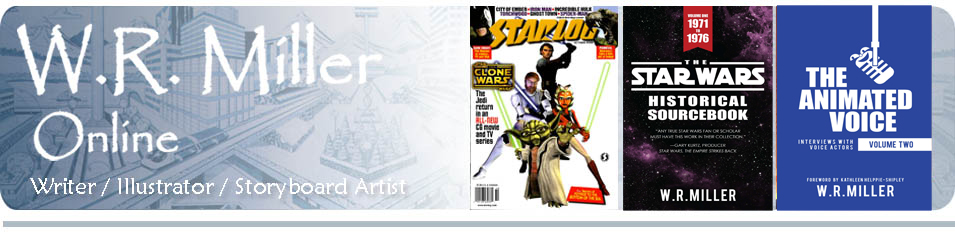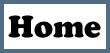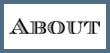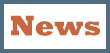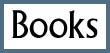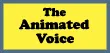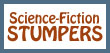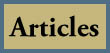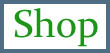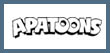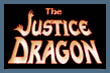I use Microsoft Word as my processor. But once in awhile as I’m typing along, the program develops a problem. When this happens, I’ll mention the problem and report the answer to this blog, in case you face the same situation.
Today I was typing text in French, when suddenly the letters changed into a red color, and the letters were underlined as I typed. I couldn’t undo the problem with the “clear formatting” button. So, I contacted Microsoft for an answer. One would think the makers of the product would know the solution and would be happy to correct it. And they are happy to do so, as long as you engage their premium service and pay them $99 for the “privilege.” No, thanks. If they make buggy software, they should own up to the responsibility themselves. The customer shouldn’t have to pay for the manufacturer’s mistakes.
So on Google, I typed the question, “Why does Microsoft Word text suddenly change color?” Luckily, I found someone who had the same problem here.
But was there a solution? A fellow named Asker responded with this advice:
Sounds like you’ve accidentally turned on Track Changes. Here’s how to turn it off and get the red out.
In Word versions prior to Word 2007:
1. On the Reviewing toolbar (the one with the Final Showing Markup list box), click the one with the blue checkmark.
2. Select Accept All Changes In Document. That should clear them all out. Now to turn off future ones.
3. On that toolbar, click the Track Changes button, the second from the right, the one with the page with red lines.
In Word 2007:
1. Click the Review tab on the Ribbon.
2. In the Changes group, click the arrow under “Accept”.
3. Click Accept All Changes In Document.
4. In the Tracking group, the Track Changes icon should be selected. Click it to unselect it.
That should do it.
***
And it did.
Thank you, Asker.