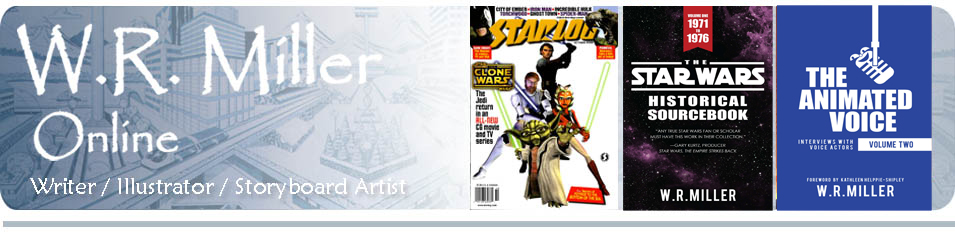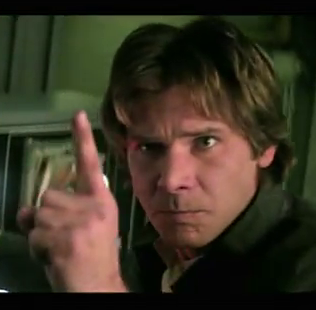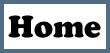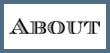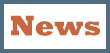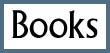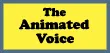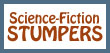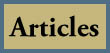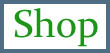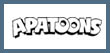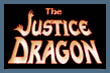Mark Hamill, C-3PO and R2-D2 at the Oscars
Comedian Bob “I’ve got an airport named after me” Hope hosted the 50th Academy Awards® held at the Dorothy Chandler Pavilion in Los Angeles, California on April 3, 1978. Here he introduces Mark Hamill, joined by Anthony Daniels as C-3PO and Ben Burtt’s voice and sounds as R2-D2. Together they present the Special Achievement awards for Sound Effects Editing to Frank E. Warner for Close Encounters of the Third Kind and to Benjamin Burtt, Jr. for the creation of the alien, creature and robot voices featured in Star Wars. The clip includes reaction shots of producer Gary Kurtz and director George Lucas. Posted online June 27, 2013.
Hayao Miyazaki’s Farewell to Feature Animation
On September 6, 2013, The Japan Times sponsored a press conference in which renowned director Hayao Miyazaki formally announced his retirement from animated feature films.
Seated next to Mr. Miyazaki is his long-time colleague, producer Toshio Suzuki.
I wish Mr. Miyazaki many more years of a happy, healthy and productive life.
In His Words: George Lucas on Personal Success
In a speech presented at the Academy of Achievement, George Lucas talks about how he became a filmmaker, and in following his passions, and the advantages of “joy” over “pleasure.” His wisdom is dispensed here:
From the Cosmic Mind: The Cosmic Fox
On July 15, 2013, Michel Gagné premiered the opening segment of The Saga of Rex, adapted from his graphic novel published by Image Comics.
Share in the wonder of Rex:
Here’s a pencil test of Rex where he meets Aven, “an enigmatic biomorph.” uploaded August 13, 2013:
“The Saga of Rex: The Animated Film Project Pt. One: Abduction” was funded by 880 backers through Kickstarter.com.

Power Rangers Ninja Turtles
Oh, dear. Jason David Frank of the Power Rangers is about to be attacked by a Teenage Mutant Ninja Turtle at Wizard World 2013. Who will win?
Space Battleship Yamato, Chapter 7
At last, Yamato’s finale is here. Here’s a 15-second peek from Bandai:
Chapter 7 contains episodes 23-26. Dai-nanashō: Soshite Kan wa Iku / “And Now the Warship Comes” premiered August 24, 2013 in Japanese theaters, followed by a release on DVD and Blu-ray on October 25, 2013. Yamato, hassin!
Adventures in Microsoft: The Mysterious Changing Text
I use Microsoft Word as my processor. But once in awhile as I’m typing along, the program develops a problem. When this happens, I’ll mention the problem and report the answer to this blog, in case you face the same situation.
Today I was typing text in French, when suddenly the letters changed into a red color, and the letters were underlined as I typed. I couldn’t undo the problem with the “clear formatting” button. So, I contacted Microsoft for an answer. One would think the makers of the product would know the solution and would be happy to correct it. And they are happy to do so, as long as you engage their premium service and pay them $99 for the “privilege.” No, thanks. If they make buggy software, they should own up to the responsibility themselves. The customer shouldn’t have to pay for the manufacturer’s mistakes.
So on Google, I typed the question, “Why does Microsoft Word text suddenly change color?” Luckily, I found someone who had the same problem here.
But was there a solution? A fellow named Asker responded with this advice:
Sounds like you’ve accidentally turned on Track Changes. Here’s how to turn it off and get the red out.
In Word versions prior to Word 2007:
1. On the Reviewing toolbar (the one with the Final Showing Markup list box), click the one with the blue checkmark.
2. Select Accept All Changes In Document. That should clear them all out. Now to turn off future ones.
3. On that toolbar, click the Track Changes button, the second from the right, the one with the page with red lines.
In Word 2007:
1. Click the Review tab on the Ribbon.
2. In the Changes group, click the arrow under “Accept”.
3. Click Accept All Changes In Document.
4. In the Tracking group, the Track Changes icon should be selected. Click it to unselect it.
That should do it.
***
And it did.
Thank you, Asker.
Back, you mewling quim! Loki Comes to ComicCon and Conquers Hall H
Saturday July 20, 2013 6:00pm – 7:00pm. During the Marvel Cinematic Universe panel at San Diego ComicCon, Tom Hiddleston appeared as Loki before a throng of 6,000 Marvel fans—and conquered them. Now this is how you promote a franchise! Feast your eyes:
His discourse in print:
“Humanity! Look how far you’ve fallen, waiting all day in the sweltering heat, huddled together in the dark, like beasts. [lightning flash] I am Loki of Asgard, and I am burdened with glorious purpose. Stand back, you mewling quim! The bright lure of freedom diminishes your life’s joy in a mad scramble for a place in this chamber, this meager palace of Midgard, in the arena they call Hall H. You should have let me rule you when you had the chance. Yet here you are! Kneel! Your ears yearn for untold stories. Your eyes crave unseen sights. Your imaginations ache and hunger. Where are your Avengers now? Claim loyalty to me and I will give you what you need. Say my name! Say my name! Say my name! SAY MY NAME! It seems I have an army. Feast your eyes!”
Thus was the trailer to Thor: The Dark World introduced.
Afterward Hiddleston talked about his Hall H appearance: